




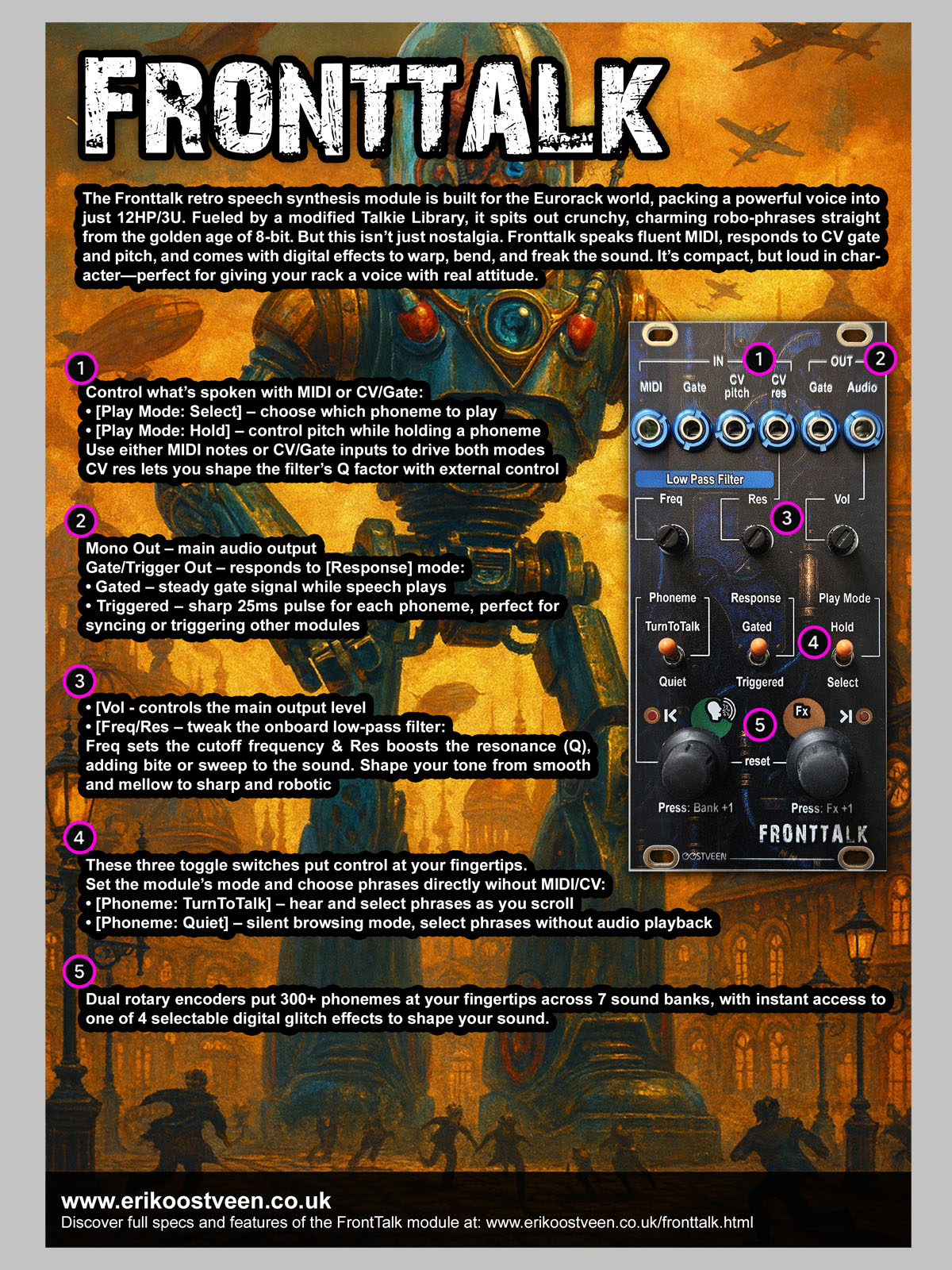
+ Fronttalk: The Past Talks Back - Classic Speech, Glitch and more.
Summary
A Teensy v4.0-powered retro speech synthesis module built for the Eurorack world. Fueled by a modified Talkie Library, it spits out crunchy, charming robo-phrases from the golden age of 8-bit. But this isn’t just nostalgia, Fronttalk speaks MIDI, responds to CV gate and pitch, and throws in digital effects to warp, bend, and freak the sound.
What you hear isn't sampled audio — it's entirely synthetic, created on the fly from data and algorithms that model vocal behavior.
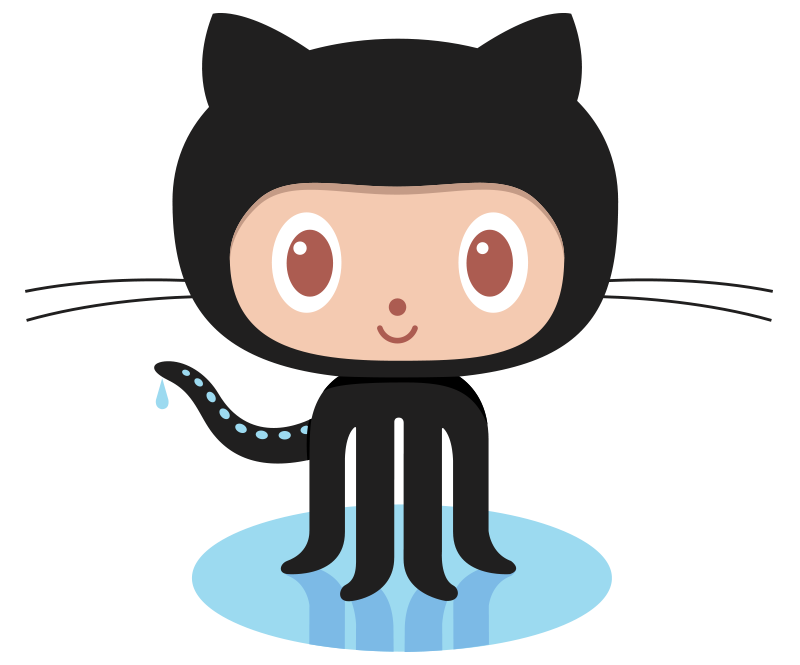 The Fronttalk Module on GitHub
The Fronttalk Module on GitHub
Fancy building the Fronttalk Module yourself? - then please visit the Fronttalk GitHub project page.
Specs
- 3U/12HP = approx. H129mm x W61mm
- Depth approx. 30mm
- +12V = 80mA, -12V = 80mA, +5V = 0mA
- Mono Audio Out
- 2 x Rotary Encoder - control (turn and press)
- 3 x Toggle switch - control various modes
- 3 x Dial - Filter & Volume
Demos
A handful of Frontman demos.
Front Panel (Quick Guide)
Download the FRONTTALK Visual Summary / Quick guide (PDF | 2.1Mb) here
Front Panel (User Guide)
The image below shows the Fronttalk's front panel, divided into three main sections:
RED Area (Top): Contains all inputs and outputs.
GREEN Area (Middle): Houses the filter section and volume control.
BLUE Area (Bottom): Includes controls and feedback indicators.
We'll look at each section in more detail.
Power up the module and set the toggle switches to the followig positions:
"TurnToTalk", "Triggered", "Select"
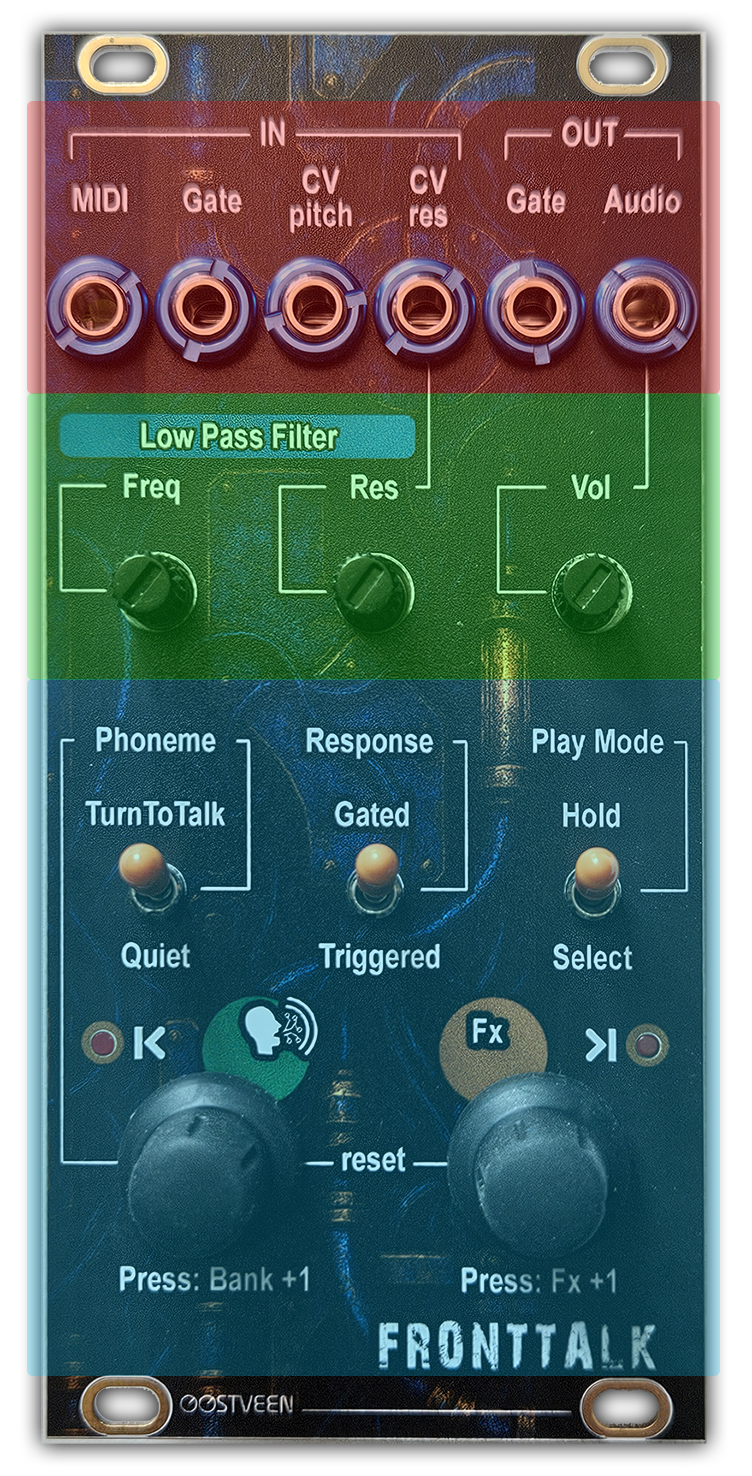
Top
- MIDI
Connect your MIDI keyboard's MIDI output to the 3.5mm MIDI Input (Type A) socket.
Tap a key. Each key plays a different phrase (or Phoneme).
Notes:
• these aren't recorded sound samples, but data-driven simulations of vocal tracks, generated in real-time using algorithms!
• The very first and very last phrase is a short blip so you know you are at the start or end of a Phonemes bank. - Gate (IN) / CV pitch
Send a signal to the Gate input and you'll hear a blip sound. If you send CV to the CV pitch input, at the same time, the phrase you hear when the Gate goes high will change based on the CV level.
It’s important to note that the CV pitch input is ignored whenever the gate signal is low.
Set the Play mode switch to "Hold" and the pitch of the current phrase will follow the CV pitch level. Turn the left encoder to choose a different phrase. - CV res
Send CV to the CV res input, set the Freq dial all the way counterclockwise, and the Res dial all the way clockwise. The filter's resonance is now controlled by the CV res input and should be clearly audible. - Gate (OUT)
Gate out can produce either a +5V, 25ms trigger pulse or a gate signal:
MIDI: When using MIDI, Gate out sends a 25ms pulse each time you play a key (in Triggered Play Mode), or stays high for as long as the key is held down (in Gated Play Mode).
Gate (IN) / CV pitch: When using Gate/CV, Gate out sends a 25ms pulse each time you play a key (in both Triggered and Gated Play Modes).
Turning the Left Encoder: In TurnToTalk mode, the Gate out sends a 25ms pulse each time you turn the encoder. In Quiet Mode, no Gate signal is sent. - Audio (out)
FrontTalk is a mono module. However, the 3.5mm Audio Out jack is a stereo socket, so you can connect it to a stereo channel on your mixing console. It also works with a mono jack cable.
Middle
- Low Pass Filter
Freq: Set the Low Pass Filter's cutoff frequency
Res: Set the Low Pass Filter's "sharpness" of the cutoff frequency - Vol
Set the module's output Audio line level
Bottom
- Phoneme
TurnToTalk: When you turn the left encoder, you hear the selected phrase.
Quiet: Turning the left encoder does not play the selected phrase. - Response
Gated: Play a phrase for as long as the Gate (in) is High or MIDI key pressed.
Triggered: Fully play a phrase the moment the Gate (in) is High or MIDI is pressed. - Play Mode
Select: Choose a phrase using the Left Encoder, MIDI keyboard, or Gate (in)/CV pitch.
Hold: Lock in the selected phrase—now only the pitch changes via MIDI or CV. - |< (Left LED)
Turning/Pressing the Left Encoder:
If the LED flashes while turning, you've reached the first phrase in the phrase bank. If it lights up when pressing, you've reached the first phrase bank.
Turning/Pressing the Right Encoder:
If the LED flashes while turning, you've reached the minimum effect level. If it lights up when pressing, you've reached the first effect. - >| (Right LED)
Turning/Pressing the Left Encoder:
If the LED flashes while turning, you've reached the last phrase in the phrase bank. If it lights up when pressing, you've reached the last phrase bank.
Turning/Pressing the Right Encoder:
If the LED flashes while turning, you've reached the maximum effect level. If it lights up when pressing, you've reached the last effect. - Left Rotary Encoder
Turn: Select a phrase
Press: Select a phrases bank - Right Rotary Encoder
Turn: Set Effect Level
Press: Select effect
Set FrontTalk's MIDI channel

Spot the 4 dip switches on the bottom right side.
By default, FrontTalk operates in MIDI omni mode, meaning it responds to MIDI messages on any channel, no matter which channel the message specifies. In the image above, all DIP switches are set to OFF, which enables MIDI omni mode.
Use the table below to configure the MIDI channel you want FrontTalk to listen to.
| Switch 4 | Switch 3 | Switch 2 | Switch 1 | MIDI Channel |
|---|---|---|---|---|
| OFF | OFF | OFF | OFF | Omni Mode |
| OFF | OFF | OFF | ON | 1 |
| OFF | OFF | ON | OFF | 2 |
| OFF | OFF | ON | ON | 3 |
| OFF | ON | OFF | OFF | 4 |
| OFF | ON | OFF | ON | 5 |
| OFF | ON | ON | OFF | 6 |
| OFF | ON | ON | ON | 7 |
| ON | OFF | OFF | OFF | 8 |
| ON | OFF | OFF | ON | 9 |
| ON | OFF | ON | OFF | 10 |
| ON | OFF | ON | ON | 11 |
| ON | ON | OFF | OFF | 12 |
| ON | ON | OFF | ON | 13 |
| ON | ON | ON | OFF | 14 |
| ON | ON | ON | ON | 15 |